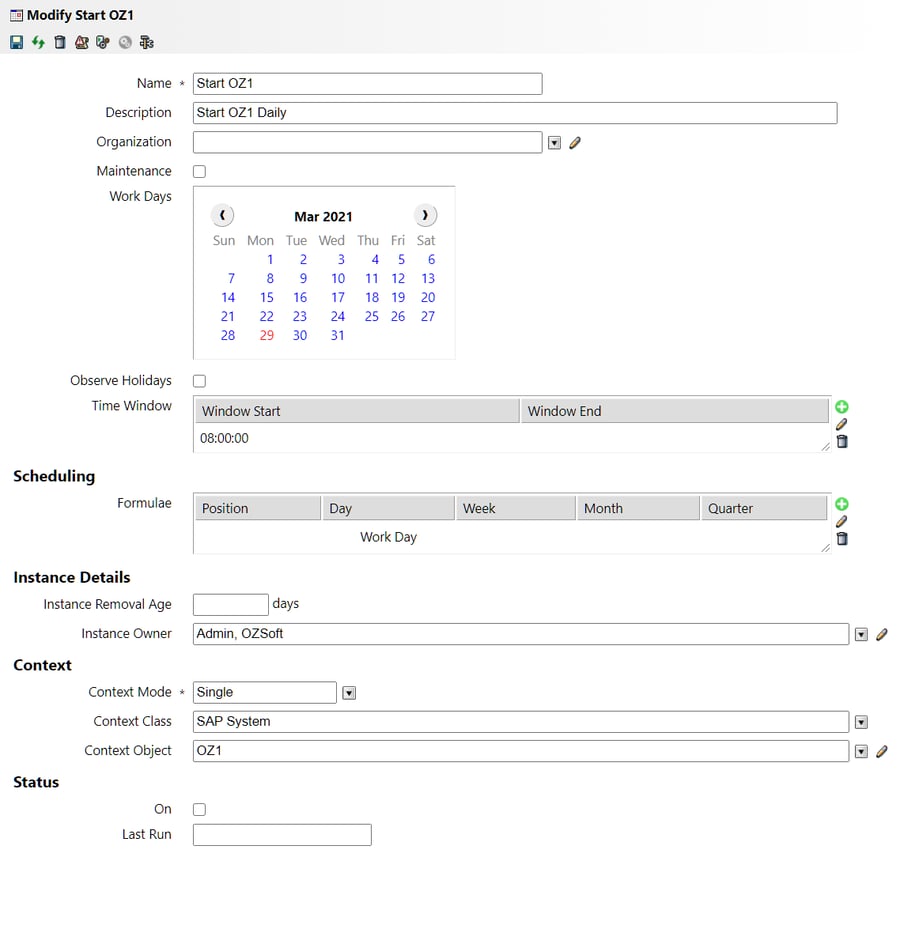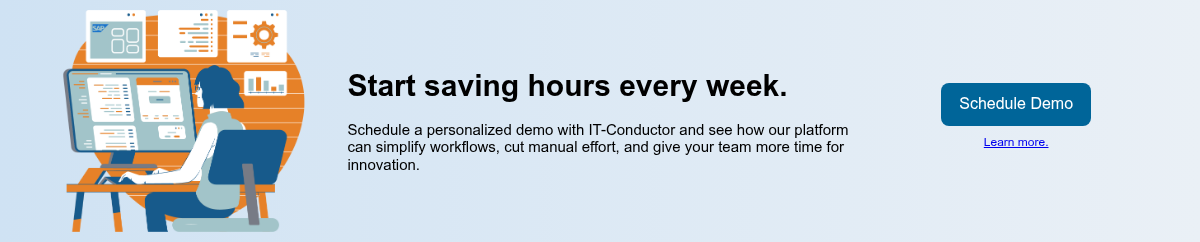In large SAP environments, even simple maintenance activities can require coordinating multiple teams and shutting down several systems with minimal downtime. This makes the process challenging for administrators, as starting and stopping SAP systems is time-consuming.
For example, imagine you’re given a one-hour change window. It takes roughly 15 minutes to coordinate the system shutdown sequence for 10 systems. Before you even begin the actual work, a quarter of your time is already gone. After the activity, you’ll need another 15 minutes to bring everything back online. That leaves only 30 minutes for the actual implementation, reducing your ability to troubleshoot issues if something goes wrong.
Automated snoozing addresses this problem by enabling mass start/stop operations. Depending on how your landscape is designed, you can execute snoozing across multiple systems or instances simultaneously. This significantly reduces overhead, giving you more time to focus on the actual maintenance activity.
Why should you automate snoozing in SAP systems?
Automating the snoozing (start/stop) of SAP systems goes beyond simply saving time. It supports operational efficiency, reliability, and digital transformation across the organization. By removing the burden of repetitive manual work, automation ensures that shutdowns and restarts happen faster, more accurately, and exactly when needed.
Below are key benefits to help you determine whether automated snoozing is the right fit for your SAP landscape:
1. Simplified Workflow for Maintenance Activities
Most maintenance activities don’t require shutting down the entire SAP stack. In fact, production systems rarely go offline. During routine maintenance, you may only need to stop the hardware or underlying virtual infrastructure for updates to apply, or simply restart the application layer without rebooting the machines.
Although this may sound simple, starting and stopping SAP systems is often a complex and delicate process, especially in large organizations with multiple environments and dependencies. This is where automation becomes invaluable. Automated snoozing streamlines the workflow by reducing manual steps and coordinating system restarts more efficiently. Depending on the tool you use, automated snoozing can significantly simplify the process, ensuring faster and more reliable execution of your maintenance activities.
2. Reduced Total Cost of Ownership (TCO)
For SAP systems that have already migrated to the cloud, automated snoozing can help reduce costs by shutting down resources automatically when they’re not in use. For example, if your business operates only from 7 a.m. to 7 p.m., there’s no need to keep systems running overnight. Automated snoozing lets you schedule shutdowns so resources stop consuming compute costs outside business hours.
Another common scenario is development and test environments. These systems don’t need to run 24/7, and giving them the ability to shut down automatically during off-hours — and start up again when needed — can significantly reduce expenses tied to on-demand compute, storage (including backups), and data transfer.
As they always say in the cloud: you only pay for what you use. However, it’s important to note that you must fully shut down the virtual machine to realize savings. In cloud environments, you are billed for compute, storage, and network usage. Stopping only the application or database will not reduce subscription costs if the underlying VM remains active.
Regardless of whether your SAP landscape is on-premises or in the cloud, implementing automated snoozing delivers operational benefits. By eliminating repetitive manual start/stop tasks, you reduce administrative overhead and improve efficiency, contributing directly to lower operating costs and a reduced TCO.
How can you automate SAP System start and stop operations?
IT-Conductor makes starting and stopping SAP systems simple and efficient. Within the platform, you can perform these operations with just a click — no need to log in to individual servers or applications. This streamlined approach gives administrators greater flexibility and speed when performing maintenance activities.
You can also take automation a step further by scheduling Start and Stop operations to run at specific times or dates. Before diving into scheduling, it’s important to understand how IT-Conductor manages system dependencies.
The platform automatically discovers relationships between application components, and Operations leverages this knowledge to dynamically assemble start and stop actions in the correct sequence.
To further understand how it works, there are two simple steps that you need to know:
1. Create a schedule
Figure 1: Schedule Window in IT-Conductor
IMPORTANT: As you create a schedule for your start and stop operations, choose the following options for the Context section:
-
Context Mode: Single
-
Context Class: SAP System
-
Context Object: Select an SAP System you would like to Start or Stop
2. Associate the START or STOP activity definition with the schedule
Once you have defined the schedule, you need to associate it with the START or STOP activity.
Figure 2: Manage START Schedules Window in IT-Conductor
Each schedule creates a single instance of START or STOP per day. To automate both operations, you should either define separate schedules for start and stop, or create a copy of the START/STOP definition and adjust the start/stop times. This allows both instances to be assigned to the same schedule, with START and STOP actions created at the beginning of the day and executing automatically at their respective times.
See Start/Stop Automation for more information.
Other Ways to Snooze SAP Systems
There are several other ways to start and stop SAP systems. Below are some common methods that SAP administrators have been using over the years.
1. Using SAP Management Console
SAP Management Console (SAP MC) is a tool designed to provide a centralized framework for managing SAP systems. It allows administrators to monitor and perform basic administration tasks across all SAP systems in an organization, with starting and stopping systems being two of its most commonly used features.
Learn more about the SAP Management Console.
2. Using SAP Microsoft Management Console
If your SAP system runs on a Windows environment, you may be familiar with the SAP Microsoft Management Console (SAP MMC). While SAP MC itself is platform-independent, the SAP MMC Snap-in is specifically designed for managing SAP systems from Windows PCs. By default, it is installed with any SAP application server on Windows.
Starting and stopping SAP systems and instances in SAP MMC works in much the same way as it does in SAP MC, providing a familiar interface for Windows-based administrators.
Learn more about SAP MMC Snap-In.
3. Using the Computing Center Management System
Computing Center Management System (CCMS) is a suite of tools for monitoring, controlling, and configuring SAP systems. It supports unattended administration, allowing jobs to run without manual intervention. CCMS also enables workload analysis and distribution across application server instances, as well as real-time monitoring of resource usage for all SAP components.
Starting and stopping SAP systems and databases in CCMS can be done using program icons within the application or via scripts. The exact procedure may vary depending on your SAP environment. It is important to note that at least one SAP instance must already be running when performing start or stop operations through CCMS.
Learn more about the Computing Center Management System (CCMS).
4. Using PowerShell Scripts
PowerShell is a cross-platform task automation and configuration management framework for Windows environments. You can use PowerShell to start and stop SAP systems, instances, processes, and services by executing commands directly from the command line. For more complex operations, you can create PowerShell scripts — text files with a .ps1 extension containing a sequence of commands. This approach is particularly useful when you need to execute start or stop operations across multiple processes and services in a controlled and repeatable way.
5. Using Crontab file to run cron jobs
Cron is a background process in Linux systems used to schedule and execute tasks, commonly referred to as cron jobs. Administrators traditionally used crontab files to run scripts that executed startsap and stopsap commands at specific dates and times. However, these shell scripts have not been included in Linux kernel packages released after April 2015.
You can still use cron jobs to trigger processes on demand. Depending on the specific task you need to execute, cron jobs can be configured to start a particular process or service at a designated time or under specific conditions.
6. Using SAPControl
SAPControl is a web service interface that enables you to perform basic administrative tasks, including starting and stopping systems, monitoring runtime status, and accessing logs and configuration files.
When managing SAP systems, SAPControl provides several functions for start and stop operations:
- Start, Stop, RestartInstance, Shutdown – used to start, stop, restart, or shut down a specific instance.
- StartSystem, StopSystem, RestartSystem – used to start, stop, or restart an entire SAP system or selected components.
Learn more about how to use the SAPControl Web Service.
7. Using Azure Automation
For SAP systems that have migrated to the cloud, especially on Azure, the Azure Automation service enables you to automate administrative tasks and orchestrate actions, including starting and stopping systems both within Azure and across external environments. If you are already familiar with managing jobs using PowerShell, leveraging Azure Automation will be straightforward, as it is built on the PowerShell workflow framework.
8. Using Azure PowerApps
Azure PowerApps, on the other hand, enables rapid development of automation solutions by leveraging its built-in components. Instead of manually creating scripts and runbooks, you can build a PowerApps application to automate specific tasks or activities with minimal coding.
For starting and stopping SAP systems, you can use the SAPSnooze PowerApps application. If your SAP systems or components are already hosted in Azure, there is an existing SDK available to help you get started quickly.
What makes IT-Conductor different?
Starting and stopping SAP systems and their components can be done using several tools. But the real question is: how can you make snoozing truly automated — so that you can either trigger start and stop operations with just a few clicks or eliminate manual intervention by scheduling recurring maintenance activities to run automatically?
This is where IT-Conductor stands out. Regardless of your environment type, IT-Conductor uses a consistent structural approach to enroll SAP components into the platform. This uniformity allows seamless orchestration across diverse environments, giving your organization the flexibility to scale efficiently.
With IT-Conductor, you can design a complete, end-to-end automation solution tailored to your business needs, simplifying SAP maintenance, reducing manual effort, and increasing operational efficiency.
Frequently Asked Questions
Yes, automated snoozing can be applied to both on-premises and cloud-based SAP systems, though the implementation approach may differ slightly depending on the environment.
If a system fails to start or stop during an automated operation, it’s important to have proper error handling and recovery mechanisms in place.
Here’s how you can manage it effectively:
1. Enable Logging and Alerts
-
Ensure your automation tool logs all start/stop operations in detail.
-
Configure alerts (email, Slack, ITSM tickets, etc.) to notify administrators immediately if an operation fails.
2. Implement Retry Mechanisms
-
Many automation tools (e.g., IT-Conductor, PowerShell scripts, Azure Automation) allow you to retry failed operations automatically after a defined interval.
-
This helps recover from transient issues like network delays or temporary resource unavailability.
3. Check Dependencies
-
SAP systems often have interdependent components (application servers, databases, hosts).
-
Automation platforms like IT-Conductor handle dependency sequencing so that start/stop operations occur in the correct order.
-
If a failure occurs, review whether dependent components failed or were started/stopped out of sequence.
4. Manual Intervention
-
If automated retries fail, the administrator should intervene to diagnose the issue.
-
Common causes include insufficient permissions, locked resources, or environmental issues (e.g., cloud VM errors).
5. Configure Fallback or Contingency Plans
-
Maintain backup scripts or alternate procedures to manually start or stop systems if automation fails.
-
For critical environments, consider performing automated operations during non-peak hours to minimize business impact.
6. Continuous Monitoring
-
Use monitoring dashboards (SAP MC, CCMS, IT-Conductor, or cloud-native tools) to verify the status of all components post-operation.
-
This ensures failures are detected and resolved quickly, avoiding extended downtime.
To prioritize SAP instances in a complex landscape, start by understanding system dependencies, ensuring databases and critical components start before dependent application servers. Categorize instances by business criticality and sequence start/stop operations accordingly. Use automation tools like IT-Conductor to orchestrate these sequences reliably, and always test the order in a non-production environment to prevent errors and downtime.
Yes. Automated snoozing can be paused or overridden in emergencies. Administrators can temporarily suspend schedules, manually start or stop systems, or use emergency override functions, all while maintaining logs for traceability and compliance.
Yes. Automated snoozing can be integrated with ITSM or change management tools, allowing start/stop operations to align with approved changes, trigger alerts, update workflows, and maintain audit and compliance records.
With IT-Conductor ChAI (Change Automation Intelligence), organizations can further automate and intelligently orchestrate changes across SAP systems, ensuring safe, compliant, and efficient execution of maintenance and start/stop operations.